Palworld
- Description
- Hardware
- Install
- Settings
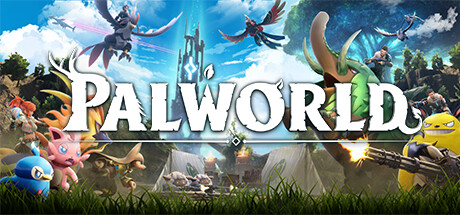
Survival
Mounts & Exploration
Building Structures
Production
Farming
Factories & Automation
Dungeon Exploration
Breeding & Genetics
Poaching & Crime
Source : Steam
Customer requirements
Minimal:- Operating system : Windows 10/11 (64-Bit)
- Processor : i5-3570 3.4 GHz 4 Core or equivalent performance
- RAM : 16 GB of memory
- Graphics card : Nvidia GTX 1050 or equivalent performance
- Disk space : 40 GB of available disk space
- Operating system : Windows 10/11 (64-Bit)
- Processor : i9-9900K 3.6 GHz 8 Core or equivalent performance
- RAM : 32 GB of memory
- Graphics card : GeForce RTX 2070 or equivalent performance
- Disk space : 40 GB of available disk space
Server requirements
- Operating system : Windows 10/11 or Linux (64-Bit)
- Processor : i5-3570 3.4 GHz 4 core or equivalent performance
- RAM : 16 GB of memory, 32 GB for advanced servers
- Disk space : 50 GB of available disk space

Deploying a server
Prerequisites : Disposer d'un hébergement sur lequel le service Drooft Game Hosting est installé.
If you haven't already, please follow the installation guide for the Drooft Game Hosting service.
Step 1:
Go to the page adding game server and provide the following information:
- Choice of host : Choose which hosting the game server will be deployed on
- Game : Choose the game to deploy (so Palworld)
- Game server name : Name your game server so that it is easily identifiable to you
- Game port : Enter the server port (make sure the port is open in UDP/TCP on the internet)
- Access type : Choose the access mode to your server (password, friends)
Note: Port 8212 is used by Palworld in local API. So this port cannot be used and should not be exposed on the internet.
Once the above information has been entered, you will be redirected to your server's administration page.
Step 2:
Wait a few minutes for the server to go into the state "Game server turned off" (depending on the speed of your internet connection).
Now that the server is initialized, you can configure a number of server options at the bottom of the page (eg: Maximum number of players).
Start your server (button "to start up").
If your server is on Windows, you may be prompted to install a dependency, click accept.
The game server is ready, all you have to do is play and invite your friends !
Tips:
1. Check that the server port is open to the internet (UDP and TCP). You can use online tools like "https://portchecker.co/check-v0" to confirm your network stream opening.
Customizing Server Settings
A number of game server settings can be changed directly from the site. This list is constantly evolving.
Below is the list of already supported options:
- Password : Allows you to join the game (single player)
- Admin password : Allows you to join the game server in administrator mode (access to options)
- Maximum number of players : Allows you to choose the maximum number of simultaneous players on the server
- Equipment durability : Allows you to choose the durability of the equipment (0 = no wear)
- Maximum pals at camp : Allows you to choose the maximum number of pals on the camp
Other options may be added in the future, depending on needs.